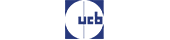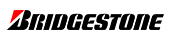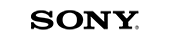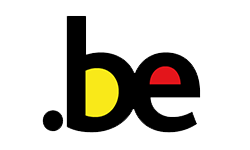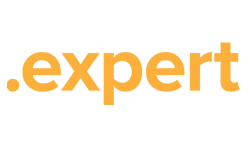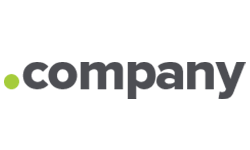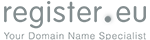Official domain name registration
Take your pick from 850 extensions such as .be, .com, .nl, .eu...
What can I do with a domain name?
The web address for your website
Use your domain name as a URL for your own website.
- Create a free redirect to an existing (Facebook) page
- Or create a link that points to a webspace or a self-built website
Create professional e-mail addresses
You can create free e-mail addresses with each domain name.
- No more barnettinc@gmail.com. From now on, you can send e-mails using info@barnett.be
- Do you need a professional mailbox? We can offer you various options
Protect your trade name from being misused
Make sure that other people cannot register a domain name with your brand name and then misuse it.
- We help you protect your trademark and domain name online
- Request a free audit
Domain names are our thing!
We have been leading experts in domain name registration since 1999. We manage hundreds of thousands of domain names and offer a wide choice of more than 850 different domain extensions. We have both the popular country extensions and the new extensions for specific purposes such as .shop, .bank, .expert, .company, .immo, ...
Register also offers you value for money. For example, you can have your domain name linked to an existing website or web page free of charge, and you can create as many e-mail addresses as you need. This is very handy!
#1
Domain name specialist
+251 372
Domain names we manage
+45 815
Happy customers
As usual, impressed by the service provided by Register. Many should follow their example...
Why choose Register.be?
Belgium's leading domain name specialist!
Powered by reliable infrastructure and service since 1999!
Handy control panel
A handy control panel allows you to have full control over your domain names.
Support in your own language
Our collaborators speak Dutch, French and English. Pleased to meet you!
Register domains directly at the source
Since Register.be is an officially accredited registrar, you are not dependent on additional intermediaries.
OFFICIAL ACCREDITATIONS






Renowned brands trust our services